Expanse User Guide
Thank you for purchasing our product. We really mean it. We hope to earn your trust by delivering a quality product that inspires you to make great music.
Neunaber products are designed and manufactured in Orange, California USA.
Pedal Map

Expanse Pedal
Connections
We usually recommend that this pedal be placed at the end of your chain, after other effects. If you are using the overdrive channel of your amplifier, this effect should be placed in the effects loop for best results.
The POWER JACK accepts a standard (5.5 mm OD x 2.1 mm ID) center-negative pedal power adapter (not included). The power adapter must be between 9 V and 12 V and capable of supplying 100 mA or more.
The INPUT JACKS (right side) accept inputs directly from your instrument, amplifier effects loop output, or other effect pedals via standard 1/4” (6.35 mm) phone connectors.
- Input 1 only accepts a mono input.
- Both Inputs 1 & 2 accept a stereo input.
- Input 2 only accepts a stereo TRS input.

The OUTPUT JACKS (left side) supply output to another effect pedal, an amplifier, or effects loop return via standard 1/4” (6.35 mm) phone connectors. The buffered output is capable of driving long cables. If plugging into the input of an amp, you should use the low impedance (Lo-Z) input if available.
- Output 1 only supplies a summed mono output.
- Both Outputs 1 & 2 supply a stereo output. Using both outputs creates a stereo signal from a mono input.
- Output 2 only supplies a stereo TRS output.

The input and output connections are independent. You may—for example—use a mono input with stereo outputs or stereo inputs with a stereo TRS output.
Important! Inputs 1 and 2 should not be used with two discrete signals, such as two different instruments.
The USB JACK allows you to plug the pedal into your Mac or PC using a standard micro-B cable and change the effect using Expanse software, available at neunaber.net (see the Configuration section for details).
The ExP PORT connects to an (optional) ExP controller.
The FOOT SWITCH bypasses the effect. The LED lights when the effect is active. Bypassing the effect does not lower power consumption, because it does not turn off power to the pedal.
Pedals have three selectable bypass options: (1) buffered trails, (2) true bypass and (3) two-stage trails/true bypass.
When using buffered bypass, the signal is always buffered whether the LED is on or off. Trails bypass is implemented for those effects that support it (reverb and echo).
Note: A knob change cannot be detected when the pedal is off. When the pedal is powered on, it will revert to the stored state of the knob. When in doubt, turn the knob, and it will “snap” to the current setting.
Configuration
Programming an Expanse pedal is a two-step process:
- Load a different effect using Expanse software, downloadable from neunaber.net.
- Configure the Mix Knob & Switch Behavior on the pedal itself.
These two steps are independent. For example, loading an echo effect does not automatically enable the tap tempo functionality. This must be enabled by configuring the Second Switch Function.
Mix Knob & Switch Behavior
Dry Signal Mix, Bypass Mode, and Second Switch Function are configured on the pedal itself and can be different for each effect (if you have an ExP).
DRY SIGNAL MIX - is how the Mix knob affects the dry signal. Generally, the level increases as you turn the knob up, but there are different strategies and some work better than others depending on the effect:
- Steep End Drop— The dry signal is constant until 50% Mix, then gradually lowers until about 3 o’clock where it drops off steeply. At 100% Mix, the dry signal is muted. This works well for reverb and echo.
- Unity Power Sum— The dry signal is lowered gradually (-3 dB at 50% Mix), which results in a constant power sum with wet signals and an even mix at 12 o’clock. This works well for chorus.
- Unity Dry Signal— The dry signal remains constant throughout the Mix knob’s range. This works well if you don’t want 100% wet signal. The total signal level will increase by up to 3 dB with the knob at full.
- Split Wet/Dry— A special mode reserved for wet/dry setups.
BYPASS MODE - Selects the type of bypass:
- Buffered— For trails bypass, select this option.
- Relay— true bypass
- 2-Stage— switches to a buffered trails bypass while the footswitch is held down, then to true bypass when released. This option allows for both trails and true bypass, where you control the length of the trail.
Important! Buffered bypass must be selected for the Infinity Hold effect.
SECOND SWITCH FUNCTION - Selects a second function for the footswitch, which is particularly useful for certain effects like echo and shimmer:
- None— no second function
- Tap Tempo with Bypass Priority— bypass is always toggled, tap tempo is set if footswitch pressed again within 1 second
- Tap Tempo with Tap Priority— bypass is toggled only when the footswitch is not pressed again within 1 second. This results in a 1 second delay when bypassing but avoids toggling bypass when setting tap tempo.
- Long Press Enables Right Knob— pressing the footswitch for greater than ½ second enables/disables the right-hand knob. “Disabling” the knob is equivalent to turning it fully counter-clockwise.
Changing Mix Knob & Switch Behavior
The Mix Knob and Switch Behavior may be changed using a special start-up sequence
- Remove power from the pedal.
- Hold the footswitch down.
- Reapply power while keeping the footswitch held down.
- If using the ExP, change to the effect slot you want to configure.
- Turn the knob(s) as described below.
- If using the ExP, go back to #4 to configure additional effect slots.
- Release the footswitch.
Each knob selects one of the three behaviors:
| Left: Dry Signal Mix | Center: Bypass Mode | Right: Second Switch Function |
You may change more than one knob during this sequence. A stored behavior will only change if its knob changes. When finished, release the footswitch, and the new behaviors will be saved.
Important! Second Switch Functions and 2-Stage Bypass are mutually-exclusive. The pedal does not allow these functions to be selected simultaneously.
Note: When using the ExP Controller, the Mix Knob & Switch Behavior must be programmed separately for each of the four effects.

Recommended & Default Functions per Effect type
| Effect | Dry Signal Mix | Second Switch |
| Reverb | Steep End Drop | None |
| Shimmer | Steep End Drop | Long Press (for shimmer) |
| Echo | Steep End Drop | Tap Tempo |
| Chorus | Unity Power Sum | None |
| Hold | Unity Dry Signal | None |
| Hold w/ Reverb | Steep End Drop | Long Press (for reverb) |
| Tremolo | Steep End Drop or Unity Power Sum | None or Tap Tempo |
| Flanger and Phaser | Steep End Drop or Unity Power Sum | None |
About Tap Tempo
TAP TEMPO has three selectable options:
- None (no Tap Tempo)
- Tap Tempo with Bypass Priority—bypass is always toggled, and tap tempo is set only if the switch is triggered again within 1 second
- Tap Tempo with Tap Priority—bypass is toggled only when switch is not triggered again within 1 second. This results in a 1 second delay in bypassing but avoids changing bypass state when using tap tempo.
We recommend using Bypass Priority if you rarely use tap tempo. Otherwise, we recommend Tap Priority.
If you wish to use tap tempo, you must enable this function as described in the Configuration section. It is not automatically enabled when you load an echo effect via Expanse software.
To use Tap Tempo, tap the foot switch to the beat (quarter-note tempo). The echo time will change to the interval between the last two taps. The two taps must be less than 1 second apart (greater than 60 BPM), because the maximum echo time is 1 second.
The LED will blink the tempo and its blink style indicates whether the pedal is bypassed or active:
- bypassed: short on, long off
- active: long on, short off
You may set the tap tempo at any time, whether the pedal is active or bypassed. To cancel the tap tempo and return to the time knob setting, hold the footswitch down for at least 1 second.
With tap tempo active, use the time knob to set the TAP DIVIDE (TEMPO SUBDIVISIONS). The marks around the time knob indicate time in fractions of the tap tempo. These fractions are equivalent to music tempo as follows:

About long press
If you wish to use the Long-Press for Shimmer function, you must enable it as described in the Configuration section. It is not automatically enabled when you load the Seraphim effect via Expanse software.
Using the footswitch, you may select between reverb only and shimmer reverb:
- A short press (less than ½ second) enables or bypasses the effect—both reverb and shimmer.
- A long press (greater than ½ second) enables or bypasses the shimmer only, whether or not the effect is currently bypassed.
The LED indicates the current mode as follows:
| LED | Effect | Bypass |
| constant off | reverb | bypassed |
| constant on | reverb | enabled |
| short pulse | shimmer | bypassed |
| long pulse | shimmer | enabled |
Similarly, you may use the Long Press function to enable/disable the reverb with the Infinity Hold w/ Reverb effect.
Specifications
Electrical
| Nominal input level | -10 dBV, instrument level |
| Absolute max input level | 6 dBV |
| Input impedance | 1 MΩ (mono), 2 MΩ (stereo) |
| Output impedance | 500 Ω (mono), 1 kΩ (stereo) |
| Gain, enabled vs. bypass | 0 dB (mix @ 0) |
| Frequency response | 20 Hz—20 kHz, +0.1 dB, -0.5 dB (dry signal or bypassed) |
| Total harmonic distortion |
< 0.007 % typical (dry signal or bypassed, 22 Hz—22 kHz, 1.0 Vpk) |
| Signal-to-noise ratio | 106 dB mono, 103 dB stereo (A-weighted) |
Power
| Power adapter input | 9-12 V DC, 100 mA (with ExP) |
| Plug | center-negative, 5.5 mm OD x 2.1 mm ID |
Physical
| Dimensions | 2.9” W, 4.6” L, 2.0” H / 73 mm W, 117 mm L, 51 mm H |
| Weight | 8.0 oz / 227 g |
*Specifications subject to change without notice.
ExP Controller
The (optional) ExP Controller Pedal allows accesses to all additional functionality embedded in an Expanse-series pedal:
- Four effects (1-4)
- Two presets for each effect (A & B)
- Three expression inputs
- A Preset Morph expression input
Connections
Connect the ExP to the Expanse pedal’s ExP Port via the included cable. Power is provided by the Expanse pedal.
Note: If nothing is connected to the ExP Port, the pedal defaults to Effect 1, Preset A.
Controlling Multiple Pedals
Two Expanse-series pedals can be controlled simultaneously using an off-the-shelf “RJ45 Splitter.”
Effects
The Effect footswitch cycles through four available effects. The color of the LED indicates the Effect number:

Program the four effects into your Expanse pedal using Expanse software:
- Connect the USB cable to your Expanse pedal and open the software.
- Change to the desired effect number (color) using the ExP. The Update button in Expanse software will display which effect will be programmed.
- Select the desired effect and click Update.
- Repeat for each effect you wish to update.
Each effect remembers its own two presets as well as the Mix Knob & Switch Behavior. You may need to change the Mix Knob & Switch Behavior for each effect that is programmed differently than the default.
Presets
Each effect stores two presets: A and B. The Preset footswitch toggles between the presets, as indicated by the color of the LED:

A “preset” simply stores the knob positions. Presets are automatically stored when a knob position is changed. Only knobs that change are updated in the preset.
Note: Once you change a knob, there is no way to return to the previous value.
Using the Effects as Presets
If you want more than two presets for a particular effect, program the same effect into multiple slots. Using this method, you can have up to eight presets for one effect.
Expression Inputs
The Expression Inputs are compatible with the following expression pedals (including but not limited to): Roland EV-5*, M-Audio EX-P*, AMT EX-50, Moog EP-3, Mission EP-1. Each Expression Input controls the knob indicated; for example, the “left” expression input controls the left-hand knob on the Expanse pedal.
*Recommended
With an expression pedal attached, the knob sets the maximum range of the expression pedal. Remember—since a preset stores the knob position, this value becomes the maximum of the expression pedal’s range when a preset is recalled. The Expression Inputs are not stored as part of a preset; only the knobs are stored.
Multiple Expression Inputs can be used concurrently. However, if you wish to synchronously change multiple knob parameters, the Preset Morph function was designed specifically for this purpose.
Note: The Expression Inputs work only with TRS-plug “expression” pedals, not TS-plug expression or “volume” pedals.
Note: Expression Input 3 (right knob) is disabled when Tap Tempo is active.
Preset Morph
The Preset Morph input accepts an expression pedal, like the expression inputs, but will morph between your two presets. “Morph” means that the knob values transition proportionately with the expression pedal, from Preset A at toe down to Preset B at heel down.
The Preset footswitch can be used while the Preset Morph expression pedal is connected; however,
- Preset A (yellow) must be selected to use the Preset Morph expression pedal,
or - The Preset Morph expression pedal must be toe down (yellow) to use the Preset footswitch.
In other words, you can use either the footswitch or expression pedal to change the preset, as long as you start with Preset A (yellow).
Presets can be updated (by changing a knob) while using the Preset Morph function, but the expression pedal should be near toe-down or heel-down for the nearest preset to be updated. Within the middle of the range, knob changes will have no effect.
Global Parameters
The bypass state and tap tempo (if enabled) are stored when you power off but are not stored for each effect.
Tap tempo is a global setting, which becomes relevant when an echo is programmed in multiple effect slots and tap tempo is selected on these effect slots. When tap tempo is changed for one effect, other effect slots inherit the new tap tempo. You can, however, have different tap divides (set by the Time knob). This behavior is by-design and allows one to change effects mid-session without losing tempo. Likewise, if you disable tap tempo on one effect (by holding down the footswitch for at least one second), it will be disabled globally.
If you want an effect slot to maintain a pre-set tempo, then configure the effect slot’s Second Switch Function to None and use the knob to set the delay time. The Second Switch Functions are set independently for each effect slot, so you can have one echo that uses tap tempo and another that uses the Time knob only.
ExP Controller Specifications
Expression & Preset Morph
| Connector | 1/4” (6.35 mm) TRS |
| Polarity |
tip: control in |
| Voltage range |
0 V minimum |
Cable (Expansion Port)
| Type | 8-pin Cat 5 (EIA 568B), 24 AWG |
| Length (inc.) | 12 inches (300 mm) |
| Length (max.) | 33 feet (10 m) |
Power
| Input | powered by Expanse pedal |
Physical
| Dimensions | 2.9” W, 4.6” L, 2.0” H / 73 mm W, 117 mm L, 51 mm H |
| Weight | 7.0 oz / 195 g without cable |
*Specifications subject to change without notice.
At Neunaber, we love to see what you do with your ‘toys’. We encourage you to tag us in your posts, pictures & videos featuring your Neunaber gear. To stay connected, go ahead and follow us on the channels seen below. We can’t wait to see what you do!
This product contains no user-serviceable parts.
This device complies with part 15 of the FCC Rules. Operation is subject to the following two conditions: (1) This device may not cause harmful interference, and (2) this device must accept any interference received, including interference that may cause undesired operation.
California Proposition 65 Warning: This product may contain chemicals known to the State of California to cause cancer, birth defects or other reproductive harm. While we believe our products are not harmful when used as designed, we provide this warning to comply with Proposition 65.
© 2016 Neunaber Technology LLC. All rights reserved. Neunaber logo, Wet™, Seraphim™ and ExP™ are trademarks of Neunaber Technology, LLC. US Patent #8204240 & China Patent #CN101689840B.