Wet Reverberator Plug-In User Guide
Table of Contents
- Welcome...
- System Requirements
- Options
- Installation
- Quickstart
- Interface
- Legal
Welcome...
And thank you for using the Wet Reverberator Plug-In.
The Wet™ Reverb is a patented algorithm that has been refined over the span of 10 years. What makes the Wet Reverb unique is its ability to add spaciousness while maintaining unparalleled clarity — enhancing your mix without covering up.
The Wet Reverberator Plug-In was personally designed and coded by Brian Neunaber to ensure fidelity and consistency with the algorithm’s core sound. This version of the effect is based on the algorithm in the Immerse™ Reverberator Mk II pedal, with an expanded feature set offering maximum versatility for mix engineers and producers.
System Requirements
The minimum system requirements are:
-
MacOS 10.11+
-
Windows 10 64-bit
This plug-in works with 64-bit MacOS and Windows DAWs/hosts that support one of the following formats:
- Audio Units (AU), MacOS only
- VST, VST3
- AAX
Options
The Wet Reverberator Plug-In functions as either Stereo In / Stereo Out or Mono In / Stereo Out.
Installation
Download the plug-in at neunaber.net and run the installer. The plug-in will install as a fully-functional, time-limited trial. Purchasing a license and Entering Your License Key will allow you to continue to use the plug-in after the trial has expired.
Internet access is required on first run for license activation. Offline activation is not available. Once activated, internet access is no longer required.
MacOS
By default, the plug-in is installed in your system folder. This is the location that most DAWs look for plugins and is accessible by all users of you computer.
If your DAW is configured to look for plug-ins only in your user folder, click “Install for me only” on the Destination Select screen:
Quickstart
Start by adjusting the Size & Shape controls. Then, explore more advanced controls to fully sculpt the sound.
To try Factory Programs...
- Click the Programs Menu → Open Folder...
- Select the Factory sub folder, then OK.
- The factory programs will appear in the menu. Select one and adjust to taste.
Interface
Programs Menu
The Programs Menu allows you to save and recall programs. Programs are stored as external files, which may be copied to another system and are compatible with any version of the plug-in.
- The default folder for program files is:
Windows: ~/Documents/Neunaber Audio/Wet Reverb/Programs/
MacOS: ~/Music/Neunaber Audio/Wet Reverb/Programs/ - Factory Programs are stored in:
Windows: ~/Documents/Neunaber Audio/Wet Reverb/Programs/Factory/
MacOS: ~/Music/Neunaber Audio/Wet Reverb/Programs/Factory/
Open Folder
Click Programs Menu → Open Folder... to select the active folder. Any valid program files in this folder will be listed in the Program Menu for quick access.
Saving Programs
Click Programs Menu → Save As... to save the current parameters as a program.
Organizing Programs
Use Finder in MacOS or File Explorer in Windows and navigate to your active folder. From here, you may move or delete programs, create sub-folders, etc.
Help/Information Menu
The Help/Information Menu contains useful links and displays relevant status information.
- Undo/Redo may be invoked from the menu or using Shortcut Keys
- User Guide opens this guide
- About displays version, license and legal information
- neunaber.net links to our website
Entering Your License Key
If your plug-in is unlicensed, Enter License Key will be displayed in this menu. To license your plug-in using a purchased key:
- Click Enter License Key
- Copy the license key that we email you and paste it into the menu box
- Press Enter
If you are running multiple instances of the plugin when you enter your license key, you must restart your DAW/host software afterward to propagate the new license to all instances.
Software Updates
If a software update is available, a Get Update selection will be displayed. You must be connected to the internet to be notified of and download the update.
Size & Shape Controls
This group of controls affects the apparent size and shape of the reverb tail.
Mix
Mix controls the proportion of wet (reverb) signal to dry (input) signal, from 0% (100% dry) to 100% wet. 50% is an even mix between the dry signal and reverb.
The output is unity-gain — the output level is the same regardless of the Mix setting.
Delay
Delay controls the pre-delay time — the length of time between the dry signal and the onset of the reverb. A longer delay time separates the reverb from the dry signal, making it more distinguishable. With percussive sounds, however, this can result in an audible stutter.

Attack
Attack controls the shape of the early reverb tail. Lower settings soften the attack and are ideal for settings with low Delay times.

Decay
Decay controls the length of time for the reverb tail to decay 60 dB.
The reverberation level is Decay-compensated — increasing the Decay does not increase overall reverb level.

EQ Controls
This group of controls affects the frequency response of the reverberated (wet) signal. The dry signal is not affected.
Tilt EQ
The Tilt EQ tilts the entire audible frequency spectrum by the specified dB per octave. The center point, which is always 0 dB, is 500 Hz.

Bandpass Filter
The Bandpass Filter band-limits the frequency spectrum using 6 dB/octave (1st-order) high-pass and low-pass filters. The Wet Reverb uses low-order filters, because their gentle roll-off yields a more subtle, musical sound than higher-order filters.
Damping Controls
In a natural acoustic space, air absorbs high frequencies more quickly than low frequencies. As a result, high frequencies decay more quickly. This group of controls affects how the reverb tail is recursively filtered, in order to simulate this “damping” effect.
A first-order shelf filter is used for this damping filter. Setting the Attenuation to 3 dB and Frequency to 10 kHz is a good approximation to natural damping of high-frequencies in air (at typical altitude, temperature and humidity).
Attenuation
Attenuation controls the attenuation of the damping filter.
Frequency
Frequency controls the corner frequency of the damping filter.
Modulation Controls
This group of controls affects the modulation within the reverberator. The Wet algorithm uses multiple modulated (variable) delays, each with its own LFO (low frequency oscillator), to decrease resonances within the reverberated signal.
To preserve the reverberator’s fidelity, it is not possible to turn the modulation off. To minimize the effect of modulation, set the Modulation Controls to “all 1’s”:
- LFO: 1
- Rate: 1 Hz
- Pitch: 1 cent
LFO Configuration
Due to the significant total number of LFO parameters, we created LFO presets: LFO 1, LFO 2 and LFO 3. Each is a "sweet spot" combination of parameter values with its own subtle modulation texture.
Rate and Pitch (below) control the overall values for all LFOs.
Rate
Rate controls the overall rate of modulation used by the LFOs — in effect, the speed of movement within the reverb tail. This control is pitch-compensated: changing this control does not affect the pitch offset.
Pitch
Pitch controls the overall pitch offset as a result of modulating the reverberator’s delays. Increasing/decreasing the pitch control results in a more/less modulated reverb sound.
Fidelity Controls
This group of controls affects aspects of the reverberator’s sound quality.
Bit Depth
Bit Depth controls the number of bits used to quantize each delay sample’s significand. You may be surprised to find that the effect of this control is barely audible throughout the upper half of its range. Since samples are represented by floating-point numbers, quantizing the significand results in level-independent degradation of the signal.
Stereo Width
Stereo Width controls the width of the reverb’s stereo image:
- Stereo Width = 0% is mono
- 0% < Stereo Width < 100% is a reduced stereo image
- Stereo Width = 100% is normal stereo imaging
- Stereo Width > 100% creates an exaggerated stereo image
All settings are mono-compatible: the same mono signal results regardless of this setting.
Visualizer
The Wet Reverberator Plug-In incorporates a cascading frequency plot that is both visually stunning and informative.
With no signal present...
- The Visualizer displays the frequency response curve of the reverberated signal.
- This graph is affected by the EQ Controls.
With signal present...
- The Visualizer displays a graphical representation of the reverberation as it decays. Note how the Damping Controls affect decay vs. frequency.
- Changing the Mix proportionally varies the intensity of the decay plot.
- Changing the Delay (pre-delay) proportionally varies the onset of the decay plot.
Shortcut Keys
Reverting a control to default, undo and redo may be invoked as follows:
|
OS |
Revert to Default |
Undo |
Redo |
|
MacOS |
Command+click |
Command+Z |
Shift+Command+Z |
|
Windows |
Ctrl+click |
Ctrl+Z |
Ctrl+Y |
Legal
© 2019 Neunaber Technology LLC. All Rights Reserved.
Neunaber® is a registered trademark Neunaber Technology LLC. Wet™ and Immerse™ are trademarks of Neunaber Technology LLC. All other trademarks are the property of their respective owners.
Reverb algorithms protected by US Patent #8204240 and China Patent #CN101689840B.